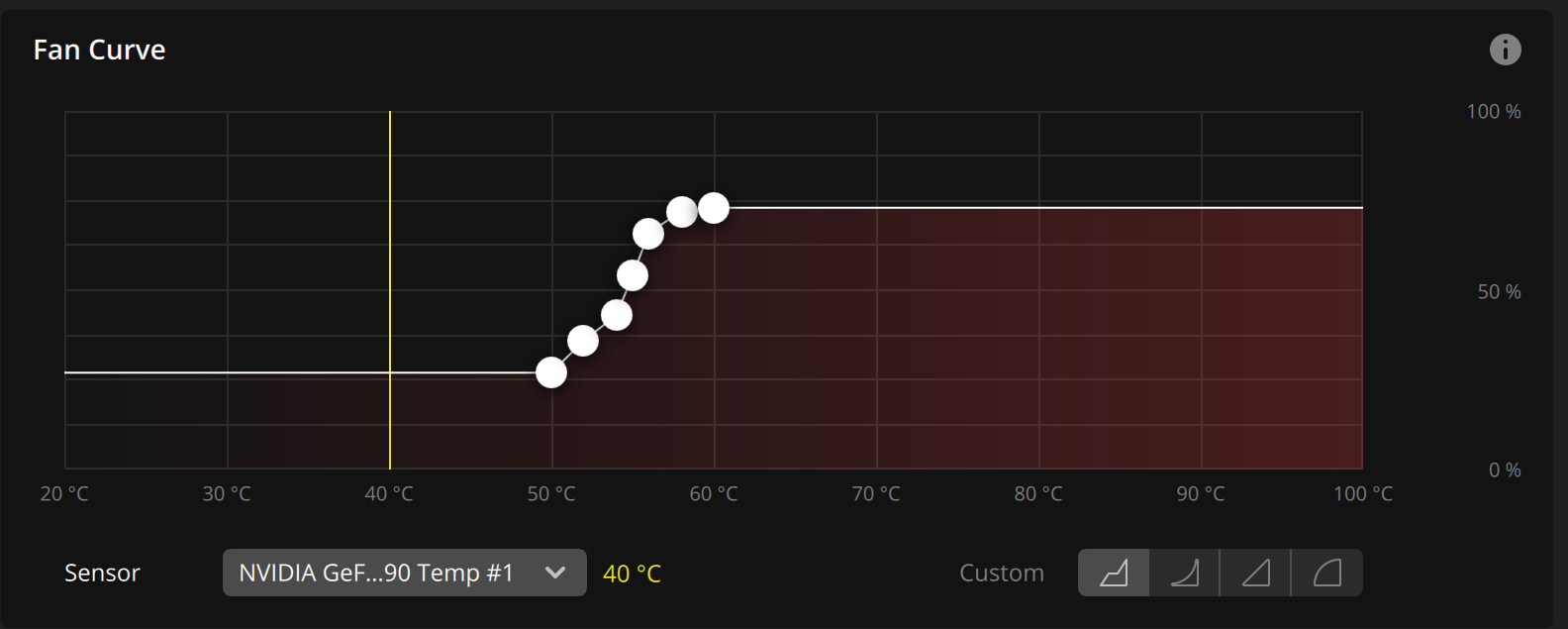By default my systems that feature Corsair water cooling are configured to follow the hottest running component which is usually the GPU–by far for gamers.
Should you encounter a CPU-only workload, you can change the cooling sensor from GPU to CPU.
Click the iCue icon in the bottom right hand corner of the screen near the clock as pictured below, then follow the video to change the sensor.
BEWARE: I set the sensor to follow the GPU because the system doesn’t get enough cooling when following the CPU while gaming, because it’s so cold. Changing the sensor to CPU is only good for non-gaming workloads and will cause overheating in games!
If you are a gamer, you should leave it on GPU!